The Video Editing Software I Wish I Found Sooner
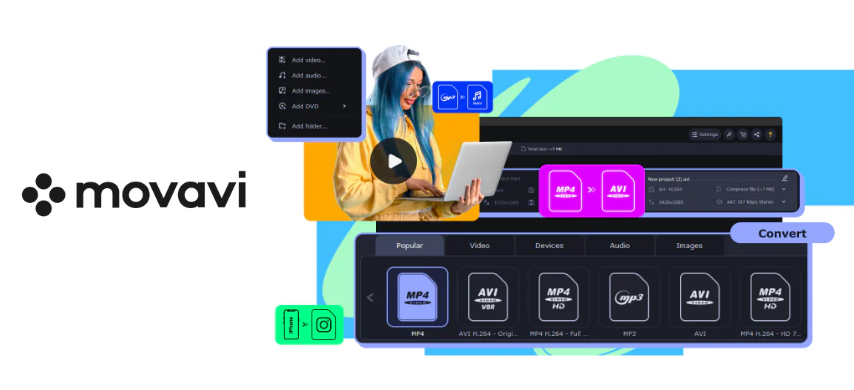 Software
SoftwareI used to juggle clunky converters and overcomplicated editors that made video projects a chore. I needed something simple, fast, and reliable—without sacrificing quality. That’s when I found Movavi, a video editing software that also includes a powerful built-in converter. It handles multiple formats smoothly and makes editing feel effortless. If you’re tired of switching tools, here’s what finally worked for me.
Why Video Converters Matter in Editing
One of the biggest challenges I’ve faced while editing is dealing with footage that isn’t in the format I need. Whether I’m working with clips from a DSLR, drone, or smartphone, the files often come in different formats like MOV, MKV, or highly compressed versions that slow everything down. Most professional editors—like Premiere Pro or Final Cut—run best with specific codecs like ProRes or DNxHD. Without converting, I’d run into choppy playback, long render times, or even crashes.
That’s where a solid video converter comes in. Before I found Movavi, I spent too much time troubleshooting incompatible files. Now, I can batch convert entire folders, adjust resolution or bitrate, and prep my footage for smooth editing. This pre-edit step saves me from hours of frustration and keeps my workflow clean and efficient.
Movavi’s converter is also a huge help when I need to publish across platforms. Each one—YouTube, Instagram, TikTok, or Facebook—has different video requirements. I can easily create versions that are the right size, resolution, and format for each platform without starting from scratch. It’s the kind of tool that quietly solves problems before they even show up during editing.
Convert Without the Chaos: Why I Switched to Movavi
Wide Format Support
One of the most frustrating parts of editing used to be dealing with incompatible file formats. I’d receive footage in everything from MKV to WebM, and sometimes even obscure ones like FLV or HEVC. Movavi handles over 180 video, audio, and image formats without any fuss—including MP4, MOV, AVI, 3GP, AAC, FLAC, and RAW photos.
I no longer have to search for separate tools to convert different media types. It even supports DVDs and massive 4K files, which I work with regularly. I especially appreciate the pre-built presets for devices and platforms. Whether I’m exporting for Instagram, a smart TV, or my Xbox, I just pick the right profile and it auto-adjusts everything—resolution, codec, and file size—for the best performance.
SuperSpeed Conversion
Time is everything when working with video, and Movavi’s SuperSpeed mode completely changed how fast I can get projects out the door. I used to wait hours to convert long clips, especially when working with HD or 4K footage. Now, with GPU acceleration using NVIDIA, Intel, or AMD, the conversions are done up to 79x faster without any quality loss. The speed improvement is noticeable immediately.
I can convert a full-length movie in minutes instead of hours. It doesn’t re-encode unnecessarily, which means no added strain on my system. What’s impressive is that the video still looks flawless even after a high-speed conversion. It’s the kind of performance that removes bottlenecks from my workflow and lets me focus on editing.
Built-In Video Editing Tools
Movavi doesn’t just convert—it helps me edit right inside the app. Sometimes I don’t need a full-blown editor like Premiere; I just want to trim off extra seconds, crop awkward framing, or rotate a clip. Movavi’s built-in tools make these quick edits simple. I’ve used the brightness and saturation sliders to fix dull footage, added text watermarks, and even synced subtitles—all without leaving the converter.
There’s also a real-time preview, so I don’t waste time converting only to find out something’s off. It’s great for preparing videos before uploading or sending them to clients. These small tweaks go a long way in saving time and keeping everything tidy, especially when working with multiple short clips that need batch adjustments.
AI-Powered Features
What really surprised me was how well Movavi integrates AI into its conversion and editing features. The AI Upscaling is genuinely impressive—I took some old 480p home videos and bumped them to 4K, and the results were clean and noticeably sharper. AI Stabilization is another lifesaver, especially for handheld footage that can’t be reshot. It smooths out the shakes without making the footage look artificial.
I’ve also used AI Frame Interpolation to make low-frame-rate clips feel more fluid and professional. These features aren’t just gimmicks—they actually extend the usefulness of older or low-quality footage, giving me more material to work with. It’s like having a mini post-production assistant built into the software, helping me polish content in ways I didn’t expect.
Compression Without Quality Loss
I used to dread compressing videos because most tools would turn my high-quality footage into a blurry mess. With Movavi, I can finally shrink file sizes without losing sharpness or color accuracy. It gives me full control—I can set a specific target file size or bitrate, and the software optimizes everything from there.
This is incredibly helpful when I need to send videos via email, upload to cloud storage, or meet platform size limits. I’ve even used it to prep long tutorials for mobile viewing by adjusting resolution without sacrificing clarity. The best part is I don’t have to tweak dozens of settings manually. Just a few clicks, and I get a lighter, faster-loading video that still looks great.
Batch Processing
There’s nothing more tedious than converting files one by one, especially when working with long-form projects, bulk footage, or multiple client files. That’s why I rely heavily on Movavi’s batch processing. It allows me to import dozens of clips at once and apply the same settings to all of them—codec, resolution, bitrate, whatever I need.
This is a massive time-saver. I just set up the batch, hit convert, and came back later to find everything ready for editing or uploading. It reduces the repetitive workload and speeds up delivery timelines. I’ve used it for everything from wedding reels to educational content, and it handles large batches smoothly without crashing or stalling. It’s one of the features I use most.
Subtitle and Metadata Management
Working with subtitles used to mean downloading separate apps and trying to sync them manually—not anymore. Movavi lets me add or remove SRT, ASS, or SSA subtitle files right within the converter. I can preview them instantly to make sure the timing and placement are correct before exporting. If I don’t have subtitles, I can even search for them online through the app itself.
For audio files, Movavi allows me to edit metadata like song title, artist, album name, and genre. This has been a big help in organizing music files for clients and keeping libraries clean. Having both subtitle and ID3 tag tools in one place eliminates the need for third-party software and keeps my workflow centralized and efficient.
Device and Platform Presets
Every platform has its own rules when it comes to video formats, and trying to keep up with them used to be a hassle. Movavi makes it effortless with ready-made presets for everything—from iPhones and Android tablets to YouTube, TikTok, and PlayStation. I just select the platform I’m creating for, and Movavi adjusts everything—frame rate, resolution, codec, and file size—to match that platform’s requirements.
I no longer need to Google best export settings or worry if the file will play properly. It’s especially helpful when I need to make multiple versions of the same video for different platforms. Whether it’s vertical format for Instagram Reels or 16:9 for YouTube, the presets do the heavy lifting for me.
User-Friendly Interface
I’ve used enough software to know that a complicated interface can ruin even the best tool. Movavi stands out for how intuitive and simple everything feels. From the moment I opened it, I could tell it was designed for real users, not just tech pros. I drag and drop files directly into the workspace, make edits or choose presets, and preview everything in real-time.
No hidden menus, no confusing steps. Everything is where it should be. This clarity saves me time and helps me avoid mistakes. Whether I’m rushing to meet a deadline or just experimenting with new content, the smooth user experience makes the entire process—from conversion to export—fast and frustration-free. It just works.
More Than a Converter: Meet the Rest of the Movavi Family
Movavi Video Editor
Movavi Video Editor offers a simple yet powerful editing experience, perfect for beginners who want pro-style results. With timeline-based editing, AI background removal, motion tracking, and built-in noise reduction, it helps polish your projects quickly. You can add transitions, filters, text effects, and even use the chroma key for green screen videos. Auto-subtitles and templates speed up production, making it a solid choice for both quick edits and polished content.
Movavi Video Suite
Movavi Video Suite combines essential tools into one convenient package. It includes the Video Editor, Converter, Screen Recorder, Slideshow Maker, and even legacy tools like VHS capture and ChiliBurner for disc burning. Designed for users who want a full creative solution, this suite covers everything from editing to media playback and file conversion. It's ideal for anyone looking to streamline their multimedia workflow with a single, user-friendly platform.
Movavi Screen Recorder
Movavi Screen Recorder captures anything on your screen with minimal effort. Record full screen or custom areas, and overlay webcam or microphone for tutorials, meetings, or reactions. Real-time drawing tools and cursor effects make explanations clearer. It also supports scheduled recordings and saves in multiple formats for easy sharing. Whether for work, school, or content creation, it’s a lightweight and flexible screen capture tool.
Movavi Photo Editor
Movavi Photo Editor offers powerful features in a user-friendly package. With AI tools for background removal and object erasing, it's perfect for cleaning up photos quickly. Portrait retouching, color correction presets, and creative filters help improve images with just a few clicks. You can also add text, frames, or artistic effects to personalize your photos. It’s ideal for beginners who want professional-looking results without complex software.
Movavi Unlimited
Movavi Unlimited is an all-access subscription that gives you every Movavi product and over 6,000 creative assets in one bundle. It includes software for video editing, screen recording, photo editing, and more—plus effects packs updated regularly. A single license covers it all, making it cost-effective for content creators and professionals who want the full toolkit. It’s the most convenient way to stay equipped and up-to-date.
If you’ve ever felt stuck with slow converters, incompatible formats, or limited editing tools, you’re not alone—I’ve been there too. Movavi gave me a faster, cleaner, and more complete workflow without overwhelming complexity. From converting footage and cleaning up edits to preparing content for any platform, it’s become the tool I reach for first. If you’re looking for a smoother way to create, this might be what you’ve been missing.














